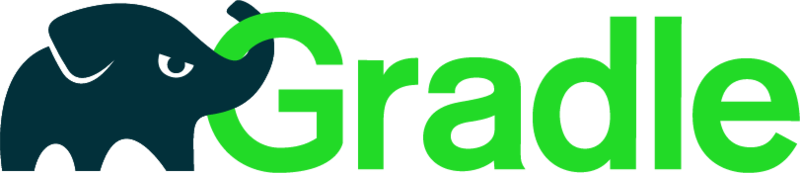In this post you will learn how to set the default JAVA_HOME in Mac OS X when you have more than one JDK installed in your computer. First you need to run /usr/libexec/java_home -V command to get the list of installed JDK. The command will print out something like the following depending on the available JDK in your computer.
On my machine I have the following version of Java.
Matching Java Virtual Machines (3):
9, x86_64: "Java SE 9" /Library/Java/JavaVirtualMachines/jdk-9.jdk/Contents/Home
1.8.0_121, x86_64: "Java SE 8" /Library/Java/JavaVirtualMachines/jdk1.8.0_121.jdk/Contents/Home
1.7.0_80, x86_64: "Java SE 7" /Library/Java/JavaVirtualMachines/jdk1.7.0_80.jdk/Contents/Home
From the list above pick which version you want to be the default JDK. For example, I will choose the 1.8.0_121 version to be my default JDK. To set it run the command below.
export JAVA_HOME=`/usr/libexec/java_home -v 1.8.0_121`
If the major version of the available JDK is unique you can just use the major version, like:
export JAVA_HOME=`/usr/libexec/java_home -v 1.8`
After setting the JAVA_HOME and you run the java -version command you will see that JDK 1.8 is the new default JDK in your computer.
java version "1.8.0_121"
Java(TM) SE Runtime Environment (build 1.8.0_121-b13)
Java HotSpot(TM) 64-Bit Server VM (build 25.121-b13, mixed mode)
The change above will only be active in the current running shell. If you close or terminate the shell, next time you open the shell you will need to set it again. To make this change permanent you need to set it in your shell init file. For example if you are using bash then you can set the command in the .bash_profile. Add the following lines at the end of the file.
# Setting default JDK to version 1.8.
export JAVA_HOME=`/usr/libexec/java_home -v 1.8`
To activate this configuration right away your can run source .bash_profile. This command reads and executes the .bash_profile in the current shell.